When you run Reports ⇒ Donation ⇒ Summary by Dollar Ranges, you are first prompted for a range of dates and an optional donation category to run the report for, then after that the following window comes up:
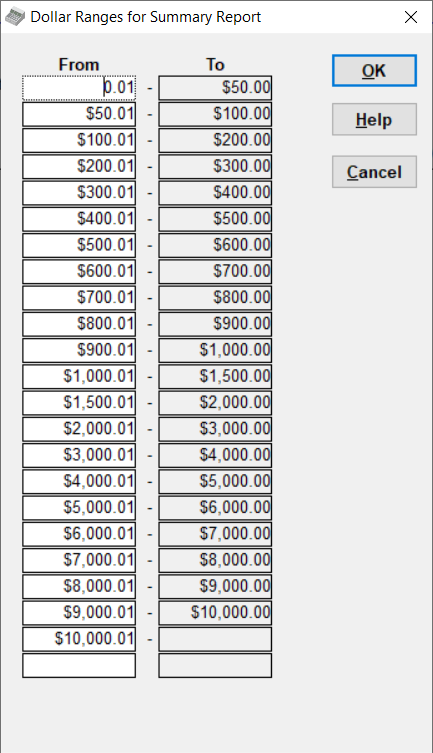
This window allows you to change the dollar ranges that will appear in the report. (Only dollar ranges for which there are donors whose total donations in the current working year or the prior working year are in that range will appear in the report.)
On each row, the From value at the left is editable. The To value at the right is calculated, as one cent less than the next row's From value, and not editable.
You can make changes in various ways:
•Deleting a From value (if you don't want that one to be used). It's OK to leave blank rows.
•Changing From values
•Adding additional From values in an empty row that is always available at the bottom of the list. Once you fill in that empty row and press Tab or otherwise move out of the field, another empty row will appear.
The From values do not actually have to be in increasing order - when you click OK to save them, they will be re-sorted into increasing order. One minor thing to note is that if you enter From values that are not in increasing order, the To value on the line prior to them will appear to be incorrect, but don't worry, again, that will be fixed when you click OK.
Clicking OK first validates your entries, then if they are OK, runs the report with those ranges. The ranges are memorized for subsequent runs of this same report by any user using the same database, and redisplayed whenever the report is run.
Clicking Cancel cancels any changes and stops the report from running. Clicking Help brings up this help page.
This topic was last edited on Mar 23, 2023