Several menu options under Database ⇒ Import allow you to import donation information, and do not require the donation category names in the data being imported to match existing donation categories that you have already set up in the program. Instead, they allow you to specify conversions of imported category names to existing category names, or to create new categories using the imported names (or variations of them).
Cases where this would be necessary include if the imported category names are more than 20 characters long (the maximum length of donation categories in the program), or if there are just different variations of the same category name from various sources. An example would be if you have an existing donation category "Library", but an import source calls it "Library Donations".
When this is the case, and those specific new category names have not been handled by previous imports, a window such as the following will be displayed. It allows you to associate the new ones with existing categories, or create your desired shorter forms (maximum 20 characters) for new categories.
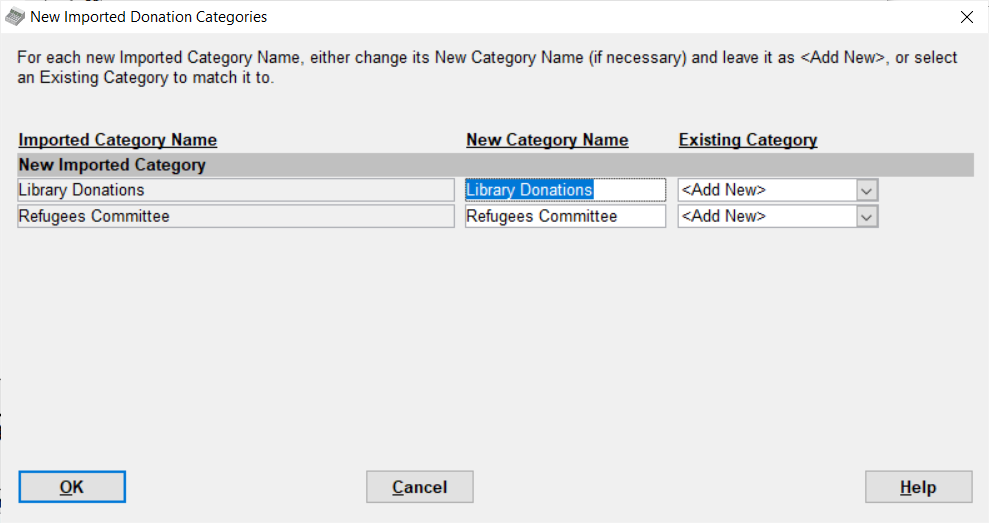
For each displayed row, the Imported Category Name is what was found in the import file, the New Category Name is the same (or the same cut down to at most 20 characters), and the Existing Category starts out as <Add New>.
You can leave <Add New> alone, and edit the New Category Name to be the way you want it.
Or, if you think the imported name for one that starts out with <Add New> is really just another name for an existing category in your database (perhaps "Library" for the first row in the sample above), you can pull down the Existing Category drop-down and pick the existing category to match it to. Then all categories in the import file with the displayed Imported Category Name will instead be set to have the existing category.
Click OK to save any changes you have made, or to accept what is displayed even if you have not made any changes. The import that you are working on will then proceed.
If you feel you have made any mistakes in your associations of imported category names to new or existing categories in the program, you can later come back and fix those associations with the Maintenance ⇒ Imported Category Conversions menu option.
This topic was last edited on Jun 3, 2024