You use the following Maintenance ⇒ Organization Info window to edit the general information about your organization. You are always put into this window the first time you use the program, or when you create an additional new empty database (with the Database ⇒ Switch Databases menu option) and use it for the first time.
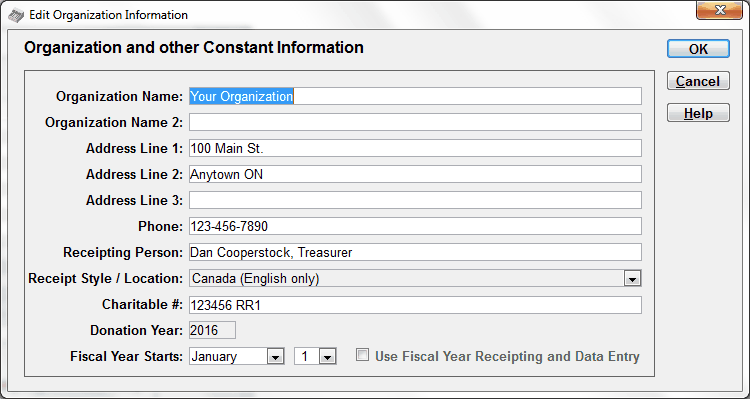
Enter the name and address of your organization exactly the way you would like it to appear on the receipts that will be printed.
There are two Organization Name fields, Organization Name and Organization Name 2. The second name field is intended primarily for users in Quebec, Canada, whose organizations generally have both a French and an English name. Receipts for users in Quebec (identified by picking one of two relevant options in the Maintenance ⇒ Receipt Options window), will have both names printed on their receipts, if they have both been filled in. All other built-in receipts include only the first Organization Name field, although you can optionally add the Organization Name 2 to mail merge receipts.
Fill in the Address lines the way you want them to appear on your receipts. The Phone field doesn't automatically appear on receipts, but you can add it yourself if you wish to mail merge receipts.
The Receipting Person is the name and, if you wish, the office of the person who will sign the receipts when they are printed, for example "Bob Smith, Treasurer". It will be printed on the receipts, with a space for their signature. In mail merge receipts, it is the SignatoryName merge field. This field can also be edited on the Maintenance ⇒ Receipt Options window.
The Receipt Style / Location field identifies your country and in some cases language or (for Australia) organization style. However, it can only be edited on this window when you are first creating a new organization. After that, if you come back to this window with the Maintenance ⇒ Organization Info menu option, the Receipt Style / Location will be displayed but not be editable. You can edit this field through the Maintenance ⇒ Receipt Options window instead.
Charitable # is your organization's charitable registration number (or business number), which for Canadian organizations must be printed on the receipts. For Canadian users that's officially called a BN number. For U.S. users you may optionally enter your Tax ID / here. For Australian Deductible Gift Recipient (DGR) users, you should enter your ABN (Australian Business Number) here. For other Australian users, this number is not printed on the receipts, so it is not needed.
Once you have set the Receipt Style / Location, on future visits to this window the prompt for the Charitable # field may change, to Tax ID / EIN for U.S. users, or to ABN # for Australian DGR users.
Note for U.S. users: The IRS does not require you to put your Tax ID / EIN on charitable receipts. Many users do not feel that this is required, and some feel that it is a bad idea, because fake charities could steal and use this number. However, many users do wish to have this number printed on their receipts. Only fill in the Charitable # or Tax ID / EIN field on this window if you wish it to be printed on your receipts.
You cannot change the Donation Year on this screen - it is just displayed for your information. Change it using the Maintenance ⇒ Change Year menu options.
If your organization's fiscal year is different from the calendar year, you can change the Fiscal Year Start month and day here as well. For instance, if your fiscal year runs from June 1 to May 31, set the month to June and the day to 1. This affects fiscal year reporting. Please see Fiscal Years in DONATION to better understand this.
If you are in a country like the United Kingdom, Australia or New Zealand, that have a different tax year for receipting, and you have set the Fiscal Year Start month and day to something other than January 1, you can check the Use Fiscal Year Receipting and Data Entry checkbox to turn that on. Please carefully read Using Fiscal Data Entry and Receipting to fully understand that, and to learn when it can be turned on.
Press Enter or click the OK button on this window to save your changes. Pressing ESC or clicking the Cancel button reverts back to the unedited version of the Organization Information.
Note on Changing your Organization Name
The following section does not apply to users of the Lite Version, which does not use license keys.
The software licensing in DONATION is by Organization Name. So, if you already have a license key for DONATION, and you change the name of your organization via the Organization Name field in this window, you will get a couple of messages saying that the new Organization Name is being written into the license key file, so that you will still be licensed for it. Please also email us to inform us of any significant changes to your Organization Name, for our records.
Users who are still in their initial evaluation period do not have or need licenses, so this is not an issue. Also, changes to the Organization Name 2 field are irrelevant to this issue - only the main Organization Name field is related to the license key.
This topic was last edited on Dec 4, 2024