The program's Tools ⇒ Subscription Management Portal menu option can be used for two different purposes.
Creating a New Subscription
To make your initial payment for DONATION, or create a new subscription if for some reason your existing subscription has been deleted, use the program's Tools ⇒ Subscription Management Portal menu option.
This takes you to our payment processor Stripe to pay your annual fee by credit card, or from your bank account. For Canadian users, this prompts for the payment method, and if you choose bank account, you are prompted for the name and email address for your account. For US and other users, this is not required - US users automatically get a choice to pay either way, without a separate prompt about it being needed.
Making this payment sets up an automatic recurring annual subscription.
Viewing and Changing your Payment Status
For users with an active subscription to DONATION, the same Tools ⇒ Subscription Management Portal menu option takes you to the Stripe Customer Portal where you can review your contact information, subscriptions and payments, get paid invoices (by clicking on a row for a payment), update your stored payment methods, or cancel a subscription.
If you own both DONATION and ACCOUNTS, this page lets you manage both of them.
Changes Starting April 1, 2025
Starting April 1, 2025, all new and renewal payments for DONATION will have varying prices based on the number of donors you have in your current working year. The prices will be the same for all of the classic versions of DONATION (Standard, OnDemand and Local Network). The Lite version is discontinued as of that date.
You need to be on at least Release 6.30 of DONATION for all of the following to work. (That is the version that includes this new Help page!)
For renewing users on or after that date, your initial payment will be set as being for 25 to 100 donors. If you have more donors than that, you will be warned each time you enter the program, or when you try to add another donor. Those messages will include a button that allows you to come to the same Stripe Customer Portal page, so that you can change your payment level.
The Stripe Customer Portal will let you upgrade or downgrade your subscription price, if you have different numbers of donors. Here is the process for doing that.
When you use Tools ⇒ Subscription Management Portal, or come to it from a warning button, one thing you will see near the top of the web page that comes up will be like this:
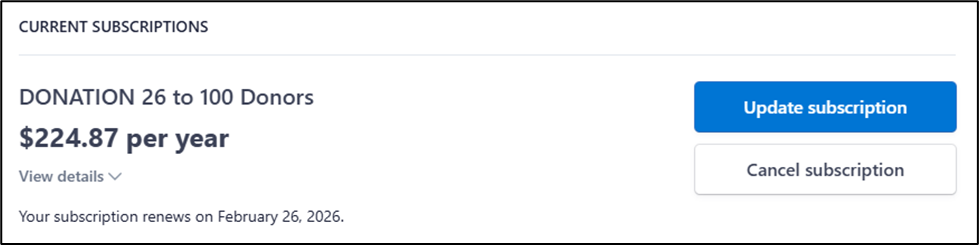
Click on Update subscription. That brings you to a page showing all of the levels, like this (and more below), with a Continue button at the bottom:
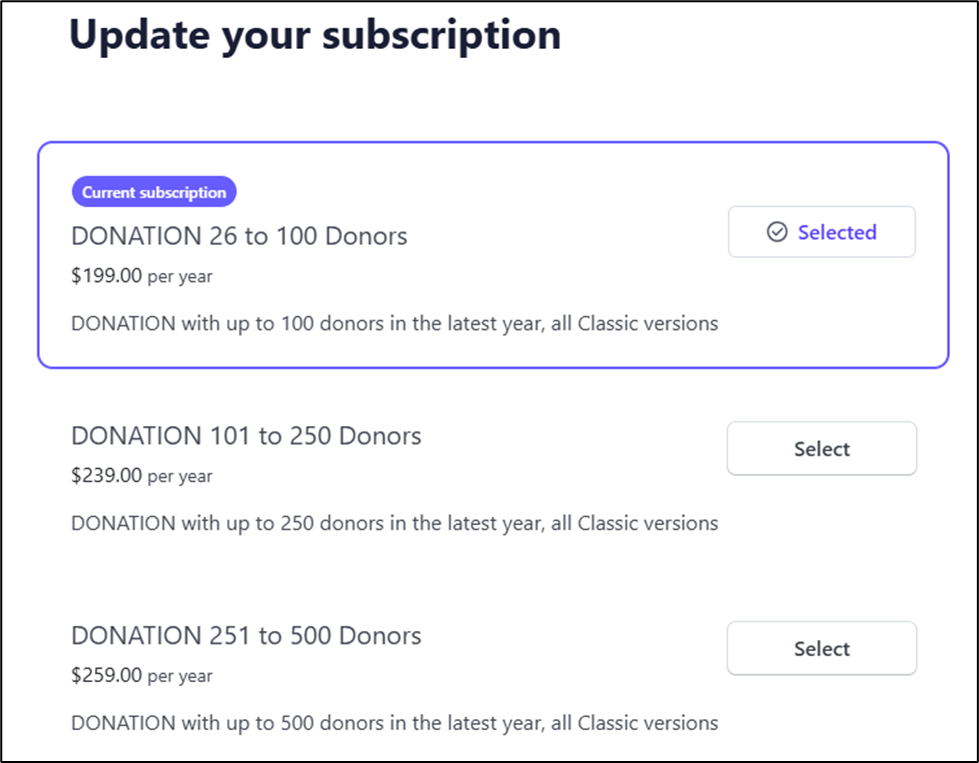
Click on Select on the desired number of donors you want to change to, then scroll down to the bottom of the page and click Continue.
The next page shows what you will pay (assuming it is an upgrade to allow for more donors), and the payment method that will be used. Click Confirm to confirm your acceptance of that.
For a downgrade to a lower number of donors, there is no payment or refund immediately, but it shows you the price you will pay at your next Annual Fee payment date.
This topic was last edited on Feb 28, 2025