Prior to release 4.31, One Date Donation reports had their own sub-menu of options. However, with 7 options on that menu (and two more needed for missing variations of the report) it was confusing to pick what you needed. So, starting in release 4.31, we replaced that sub-menu with this single Reports ⇒ One Date Donation menu option, which brings up a window such as the following:
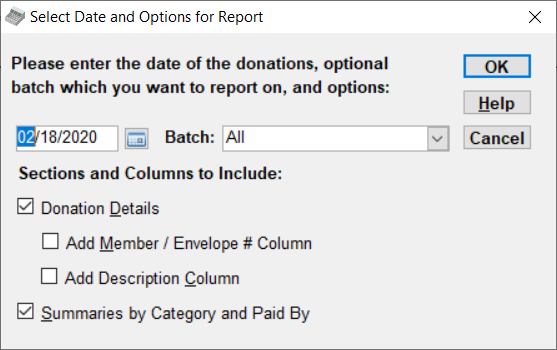
The reports generated from this window can be used as a paper backup of each day's entries after they are made, or to help with reconciling totals for that day's entries.
Variations in the Window
Whether these reports prompt for a Batch depends on whether you have checked the Use Batch Descriptions checkbox on the Donations tab of the Maintenance ⇒ Main Window Options window. For further details about that, see the Help on Batch Entry.
If you have saved one or more batches with descriptions for the selected date, the Batch drop-down will default to showing the last-entered description. The drop-down list is in order of most recently entered first, with "All" at the bottom of the list to report on all donations for that date, whether or not they were entered as a batch with a Description via the Batch Entry window. (So, "All" will also include donations entered on the program's main window.)
The "Add Member / Envelope # Column" checkbox will not appear if you have chosen not to display that donor field via the checkbox on the Donor Details tab in the Maintenance ⇒ Main Window Options window.
The "Add Description Column" checkbox will not appear if you have chosen not to display that donation field via the checkbox on the Donations tab of that window.
For Limited Users, the "Add Member / Envelope # Column" checkbox is forced to be checked, and cannot be turned off.
Running the Report
When you click OK, an appropriate report will run with the appropriate columns and sections. If a batch (other than "All") was selected, the report will be limited to only the donations in that named Batch Entry.
The Donation Details section of reports (if included) always includes the Name (possibly omitted for Limited Users), Amount, Category and Cheque # / Paid By value of the donations. It may also include the two additional columns depending on your selections in the relevant checkboxes on the window above.
If you select only one of "Donation Details" and "Summaries by Category and Paid By", the report will have either a "Switch to Summary Report" button (if it was including only Details) or a "Switch to Details Report" button (if it was including only Summaries) at the bottom. Each button switches to the other type of report, as indicated in its name.
Reports that include Details and the Member / Envelope # column include two extra numbers at the bottom: "Checksum of Unique Member / Envelope #s" and "Checksum of Member / Envelope #s, including splits". These values are just the sum of all envelope numbers that appear in the report. However, the first one only counts an envelope number that appears multiple times once, while the second one counts it each time it appears. These values can be used as a double-check that you entered the donations for the correct donors when using One Date Batch Entry for donations, if you add the envelope numbers up with a calculator before doing your entries. (Generally each church that uses this technique uses only one of the two numbers.)
The Summaries only report, or reports that include both Details and Summaries, list totals by donation category of all donations entered with a given date and optionally specific batch or "All", as well as totals by "Paid By" of all donations on that date and optionally in that batch. In the second set of totals, all "Cheque # / Paid By" values that contain an actual cheque number are grouped together under the heading "Cheques" or "Checks". This can be used to make an entry into your accounting system, if you are not using the features for Bank Deposits.
Memorizing One Date Donation Reports
When you replay memorized One Date Donation reports, the options window will show up with the correct options selected matching the options chosen when you memorized it. All of the checkbox options will be greyed out so that they cannot be changed. That ensures that you are replaying the report with the same options that you originally memorized.
Note: Such reports memorized using exactly release 4.31 will likely not work properly, because they did not correctly memorize the desired options in the new options window. They will always try to replay the simplest Details-only report with no additional columns. Reports memorized in any earlier release or any later release should be fine.
Running this from a Reports Script
You can also run all variations of this report from an automated reports script. The arguments to RunReport() used to run this are:
Name= One Date Donation
Date=, which can be a named date or specific date in your computer's date entry format (see here for more details)
BatchDescription=, used only if you are using batch descriptions. If you are, likely you will enter "All" as the value here, since any given day's individual batch will likely have a unique description, which you could not know in advance to put into a script.
Include Details= Y or N, to specify whether to include the Donation Details section of the report
AddEnvelopeNumber= Y or N, to specify whether to include the donor's Member/Envelope number in the details section
AddDescription= Y or N, to specify whether to include the donation Description in the details section
IncludeSummaries= Y or N, to specify whether to include the Summaries by Category and Paid By sections of the report
This topic was last edited on Mar 23, 2023