DONATION has three options for the entry of pledges. This page explains what happens if you select "Annual with Start Date and Category" on the Pledges tab of the Maintenance ⇒ Main Window Options window.
In this case, the Annual Pledge field in the Donor Details area is not editable, and instead has a drop-down arrow added to it. You click on the drop-down arrow, or right-click in the field, and a popup menu appears with the option "Edit Pledge Details". Selecting that option takes you to the following window:
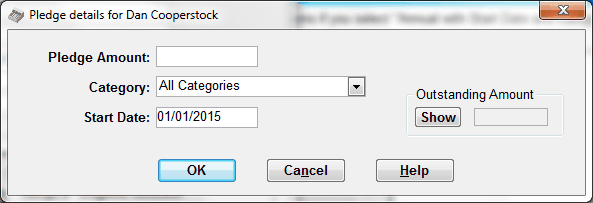
This window allows you to enter pledge information for the current donor for the current year, with some details. The following notes explain each field:
Pledge Amount: This is the amount the donor is pledging for the current year.
If you ever wish to entirely clear out a donor's single-year pledge that has been previously entered, clear the Pledge Amount field, click OK, and answer the message box question that comes up appropriately, to allow all data on this window to be cleared.
Category: If a Category other than "All Categories" was selected on the Pledges tab of Maintenance ⇒ Main Window Options, it will be automatically filled in here, and this field will not be editable. (However, if it was previously saved with a different Category value, that value will be displayed and will be editable.)Otherwise, you can leave it as "All Categories" (in which case all donations, for whatever Donation Category, will be considered to fulfill the pledge). Or, you can change it to a specific category. If it is set to a specific category (either automatically or by the user), only donations that have that as their Donation Category will be considered to fulfill the pledge.
Start Date: The start date for the current year's pledge. This defaults to the first day of the current working year (January 1, as long as you are working on a calendar year basis).
Note: The end of the pledge period is always assumed to be the year end of the current working year.
However, if you have selected the "Pledges are on a fiscal year basis" checkbox on the Pledges tab of Maintenance ⇒ Main Window Options, the Start Date field is not displayed, and any previously entered Start Dates for this type of pledge are ignored. When that checkbox is checked, all "Annual with Start Date and Category" type pledges are considered to be for an entire fiscal year. See Pledges and Fiscal Years for more information.
The exception to that is if you are in a country like the United Kingdom, Australia or New Zealand and you are Using Fiscal Data Entry and Receipting, and are in a year that is a fiscal year, in which case the Start Date can be entered, as any date in that fiscal year, and the pledge period is assumed to the fiscal year end. In this case the "Pledges are on a fiscal year basis" setting is ignored, and doesn't change the behaviour.
Show: Once you have entered all of the other fields, or at any point in the future when you re-enter this window for a donor with a pledge, you can click the Show button, and it will display the outstanding amount (the pledge minus the amount donated to fulfill the pledge) for the current year. Note: in Canada when split receipting is used, the donation amount counted is the Eligible Amount, not the Total Amount. In all other cases and other countries, the amount is always the donation's Amount or Total Amount field.
The OK button saves your changes (after validating all of your entries), Cancel cancels any changes, and Help displays this help page.
After saving the changes with OK, the current year's pledge amount is redisplayed in the Donor Details area's Annual Pledge field.
IMPORTANT: After saving changes with OK on this window, your changes are not really saved unless you also click Save in the Donor Details area. Cancelling the changes in the Donor Details area will cancel the changes made in this window.
This topic was last edited on Mar 23, 2023