DONATION Online is a fully web-based application for tracking your donors and donations and issuing charitable receipts. In that respect, its main purposes are the same as those of all other versions of DONATION. The DONATION Online application was first released in December 2023.
However, it was designed and developed by Software4Nonprofits somewhat independently from the existing versions of DONATION, and has a completely different user interface (appearance, and way of doing things) and different set of features from your current version of DONATION.
For clarity within this help page, all prior versions of DONATION (Standard, OnDemand, Local Network and Lite) will be referred to as DONATION Classic.
Users who have migrated to DONATION Online from DONATION Classic may sometimes decide, for whatever reason, that they would prefer to return to their original version. If you have entered a significant amount of data into DONATION Online but not entered the same data into your original version, you may want to bring the new data back into your original version before resuming using it.
If you migrated your data to DONATION Online but didn't add or change any data there (that you didn't also add or change the same way in your DONATION Classic) there is no reason or need to migrate back!
The Database ⇒ Bring Data Back from DONATION Online menu option only appears if you have successfully migrated to DONATION Online previously. It allows you to import your data back from DONATION Online into your current original version of DONATION. This will also be referred to as "migrating back from DONATION Online to DONATION Classic".
This page gives you important details you need to understand about the migration back, if you decide to do that.
Basic Process
While fuller instructions will be given below, it's important to understand that what this menu option does is first delete all donor, donation, receipt, pledge, donor category 1 and 2, donation category, bank deposit and communications records from all years starting from the first year that you originally migrated to DONATION Online.
After that, it retrieves all donor, donation, receipt, pledge, donation category and tag information from DONATION Online for all years starting from the first year that you originally migrated to DONATION Online, and re-inserts them into your DONATION Classic database. (Tags in DONATION Online take the place of donor categories and the groups/committees.)
DONATION Online does not currently have features for bank deposits or recording donor communications, so those records cannot be restored to DONATION Classic. (Keeping the old data of those types rather than deleting it would be incorrect, because changes made in DONATION Online could have invalidated that information!) So as part of the migration back, this data will be deleted from the years of data being replaced.
Years of Data in the Program
In your DONATION Classic, each calendar year has its own copy of donor, donor category and donation category information. DONATION Online does not work that way - it has just one persistent copy of that information (with donor categories, as well as groups/committees, saved in tags).
As a result, if you migrated multiple years of data into DONATION Online and bring it back into DONATION Classic, any prior variations in any of those database elements between years will be lost.
Furthermore, in the years prior to the last year of data retrieved from DONATION Online, the only donors, donor categories and donation categories that will be re-inserted into your DONATION Classic database are ones with donations, receipts or pledges in those years.
Also, if there were donors or donation categories that had originally not been present in the latest year you migrated from your DONATION Classic to DONATION Online, because you had deleted them, but that were still migrated because they had associated donations or pledges in prior years being migrated, they will reappear in that latest year after you migrate back. So you may be surprised to see some data that you had deleted from the latest year in DONATION Classic reappear.
Non-Receiptable Donors and Donations
In DONATION Classic, non-receiptable donors are indicated by special values or types of values in either Donor Category field. Non-receiptable donations are indicated by special values or types of values in the Category field, or special values in the Cheque # / Paid By field. Full details are found under Non-Receiptable Donors and Donations.
It's completely different in DONATION Online: there are separate checkboxes for Non-Receiptable both for donors and for donations, and that is the only way to mark hem as such.
In the migration from DONATION Classic to Online, all of those special values in donor and donation categories, and Cheque # / Paid By, will have been eliminated because they were unneeded. As a result, when migrating back, some rules of thumb will have to be used to decide how to mark non-receiptable donors and donations as such in your DONATION Classic. Here are the rules that are used:
•For Donors:
oIf there is no Donor Category 1 value implied by the retrieved donor tags, a Donor Category 1 value of "Non-Receiptable" is added back in, and used.
oOtherwise, if there is no Donor Category 2 value implied by the retrieved donor tags, a Donor Category 2 value of "Non-Receiptable" is added back in, and used.
oOtherwise, a new Donor Category 1 value is created consisting of "NR " followed by whatever was put into Donor Category 1 from the tags, and used for that donor.
•For Donations:
oIf there is no Cheque # / Paid By value being migrated back into the donation, "Non-Receiptable" is added there.
oOtherwise, a new Donation Category value is created consisting of "NR " followed by whatever was put into the Category from the retrieved data, and used for that donation.
Migration Links to DONATION Classic Data
When your data was migrated to DONATION Online, some hidden information was added that allows it to be brought back in an optimal way if you decide to migrate back. This includes:
•An internal link to the donor records, so that if they are migrated back, multi-year reports including years prior to your migration will still correctly identify the donor as being the same.
•Internal links to donation category records, so they match up to prior years, as with donors.
•Internal links to donor category 1 or 2 records (in the tags), so they match up to prior years, as with donors.
•Internal links to memorized recurring donations so they can be updated appropriately based on any changes made in DONATION Online.
Of course this only applies to records that were migrated! If you add new donors, donation categories or tags in DONATION Online prior to migrating back, they will have no links to your DONATION Classic data and will just be new records (even if they happen to have the same names as earlier records in your DONATION Classic.
In addition, if donor or donation categories have to be added during the migration back for non-receiptable donors or donations, as indicated in the previous sections, they will have no links to the same-named categories in prior un-migrated years. So again, multi-year reports including both years prior to your migrated years and migrated years will not correctly see those as being the same categories.
Migration Limitations
There are some things that just cannot be handled in a perfect way because of different data structures and features in DONATION Online and DONATION Classic. Those include:
•In DONATION Online, you are allowed to have multiple pledges, in different categories, for the same donor in the same year. Since that is not allowed in DONATION Classic, only the first pledge for each donor for each year will be kept.
•If there are any Tags in DONATION Online that did not originally come from your DONATION Classic's donor category 1 or 2 or groups/committees, during the migration back you will be given an option to make them become a donor category 1 value, a donor category 2 value, or a groups/committees value. That could end up with a situation where a donor had two or more tags that both correspond to donor category 1 values or donor category 2 values. Only the first one will be stored.
•DONATION Online receipts that have been "invalidated", for instance by changing the amount of an included donation, and not yet reissued as a correction, will not show up as needing correction in DONATION Classic. The data organization in the two systems unfortunately does not allow that.
•Donation Notes fields from DONATION Online will not be persisted, unless there's no Description, or they contained an entry like "Paid by: ..." and there was no Payment Method. In such cases, whatever was after "Paid By:" on the line will be put into the Cheque # / Paid By field in DONATION Classic.
•Because DONATION Online doesn't have a separate Title field for donors, if you display the Title and use it in receipts, in the migration you were given an option to insert the Title at the start of the First Name field. When coming back, if you display the title in your DONATION Classic, the program searches for common titles at the start of the First Name from DONATION Online and if it finds one, moves it back into the Title field.
Where appropriate, such situations (and various others, including data that had to be shortened because the relevant field in DONATION Online allows longer entries than the field in DONATION Classic) will be listed in a warnings document, that is shown to you at the end of the process, with an option to print it.
Running the Menu Option
When you choose the Database ⇒ Bring Data Back from DONATION Online menu option, a window such as the following will come up:
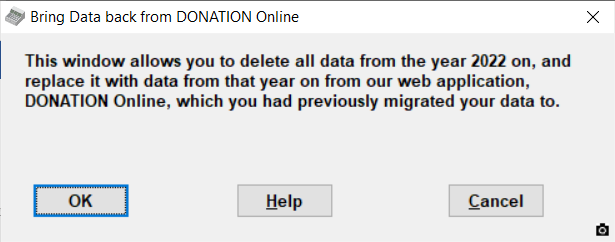
The year in the first line will change depending on when you did the migration to DONATION Online, and how many years of data you chose to migrate. (You can migrate only the latest year, last 2 years, or last 3 years of data.)
If you are satisfied to continue, click OK. You will first be prompted to make a database backup, which we highly recommend you to do, to be able to restore your current version of your DONATION Classic data in case of any problems in the process. Then it will go through these phases:
•Retrieve all of the data from the indicated year on from DONATION Online.
•Delete the years of data from the indicated year on from your DONATION Classic.
•Rearrange that into data suitable for saving into your DONATION Classic database.
•Save all of the retrieved data into your DONATION Classic.
•Display any issues encountered during the process.
As it does the first few steps, panels will appear showing what step it is on.
Any serious errors encountered during the steps above (except for the last one!) will cause the process to halt, and your DONATION Classic database will be left unchanged. However, unexpected errors could cause the years of data that were deleted to not be restored, in which case you would need to recover by restoring the backup you were prompted to make.
Prompting for new Tags
As mentioned above, if any Tags were retrieved from DONATION Online that were entered directly there, rather than having been transmitted from DONATION Classic during the initial migration, you will be prompted as to what to do with them. A window like this will show up:

You can observe a couple of things in the example here:
The first row is showing the default Field Type selection, which is whatever name you have given (in the Maintenance ⇒ Main Window Options menu option) as the name for your Donor Category 1 field. (If you didn't change it there, it will show as "Donor Category 1".) The other options in that drop-down are the name you have given for Donor Category 2, and as long as you have chosen in that same window to show the Groups field, "Groups/Committees".
On the 2nd row, for this example the Field Type was changed by the user to Groups/Committees. When you do that, an editable field appears for Groups/Committees Short Name on that row. See Groups and Committees if you need to understand short names further. You must fill in that field, and it must be different from all other short names for Groups/Committees.
Once you have made your desired selections, click OK to save them. If you click Cancel or otherwise close the window, and answer a question checking that you really want to abandon the process appropriately, the entire migration back to DONATION Classic will be stopped and your original data will be retained.
Multiple Migrations
In some cases you may want to do the migration back from DONATION Online again. You can do that if there's a good reason to do so, but it's important to understand that each successive migration completely replaces what is in the years of your DONATION Classic, starting from the indicated year in the first window above, with the data from those years in DONATION Online. Prior years in DONATION Classic are retrained, and never affected by the migration back.
This topic was last edited on Aug 15, 2024