DONATION Online is a fully web-based application for tracking your donors and donations and issuing charitable receipts. In that respect, its main purposes are the same as those of all other versions of DONATION. DONATION Online was first released in December 2023.
However, it was designed and developed by Software4Nonprofits somewhat independently from the existing versions of DONATION, and has a completely different user interface (appearance, and way of doing things) and different set of features from your current version of DONATION. To learn more about it, in addition to the details in this Help topic about the feature differences, you can see its comprehensive Knowledge Base (its equivalent of this Help system) at https://docs.google.com/document/d/1uim011AnCLC0V5N7sT2eO9utMiZSLfyAmApW1qQ8490.
The Database ⇒ Migrate Data to DONATION Online menu option allows you to export your data from your current version of DONATION to create a user login and organization with much of the same data in DONATION Online.
For clarity within this help page, your current versions of DONATION (whether it is a Standard, OnDemand, Local Network or Lite version) will be referred to as DONATION Classic.
Data that is Migrated
The following data is migrated (copied to DONATION Online) as part of this process:
•All information from Maintenance ⇒ Organization Info except for Organization Name 2 (which is generally only used by users in Quebec, to allow for a French name and an English name)
•All donor details (with some special processing as explained further below)
•All donation details
•All memorized recurring donations that don't expire, or didn't expire before the start of the period being migrated
•All issued receipt details
•All donation Categories that you have used in the donations being migrated
•All donation Paid By values from the drop-down list that is maintained by Maintenance ⇒ Donation Paid By Values that you have used in the donations being migrated. The field name for this in DONATION Online is "Payment Method". Further details:
oNumbers in the Cheque # / Paid By field are transferred as cheque (or check) numbers, with the Payment Method set to Cheque or Check.
oAnything else found in the Cheque # / Paid By field that isn't on the official drop-down list are saved in the Notes or Description field of the donation.
oIf you regularly type in values into that field that aren't on the official drop-down list, please add them to the list before you run this migration, to make sure they are transferred properly!
•Your default donation Category and default Paid By value, if defined.
•Your logo and signature, if you have saved them in the program
•Donor pledges, except for multi-year pledges and fiscal year-based pledges. If you are migrating multiple years, pledges in years before the last year, for donors with no donations or receipts, will be omitted. Any default pledge category is also migrated.
•Past Bank Deposits history, but not Cash Counts.
Data that is Migrated Differently
•All donor Categories (Category 1 and 2) and all Groups/Committees that are used by the donors you migrate are exported as what DONATION Online calls "Tags". Tags are things you can associate any number of which to any donor in DONATION Online. When donors have those Categories or Groups/Committees, they will get the Tags with the same names.
oThe only potential problems with this would be if values of your donor Categories don’t make enough sense without knowing a name that you gave to that list of donor Categories. (For instance, suppose you had given Donor Category 1 the name "Member?" and the selectable values were "Yes" and "No". The Tags would just be "Yes" and "No", which wouldn't tell you anything. It would be better to rename the values for that category to be "Member" and "Non-Member", in which case the Tags would make sense!)
•If you are using the optional Charitable Number field for donors (for identifying other charities that donate to you) that number will instead be put into the DONATION Online Notes field, like "Charitable Number: nnnnn". (We have come to the conclusion that that is not really an important piece of information to store in its own field.)
•If you have stored more than one email address for a donor, separated by semicolons, only the first email address will be migrated. DONATION Online doesn't allow multiple email addresses in the field.
•Donor and Donation Categories whose names start with "NR " or end in " NR" will have that part stripped off, and the donor or donation will be independently marked "Non-Receiptable" with a separate DONATION Online checkbox field for that.
•Donor and Donation Categories "Non-Receiptable" will be skipped, and the donor or donation will be independently marked "Non-Receiptable" with a separate DONATION Online field for that. You can specify a donation category with which the migration will replace any category named "Non-Receiptable".
•Donation Paid By values "Non-Receiptable" and "Pre-Receipted" will not be migrated, but donations with those values will be independently marked "Non-Receiptable" with a separate DONATION Online checkbox field for that.
•Memorized recurring donations may be migrated with a later Start Date, to ensure that the Start Date in DONATION Online is exactly the first recurrence date. (That is how it always works in DONATION Online, whereas in Classic DONATION, that can be affected by the setting for the day of the month (for monthly recurrences) or day of the week (for weekly or bi-weekly occurrences).
Data that is not Migrated
The following data is not migrated:
•The Donor Title field does not have a separate field for it in DONATION Online, but if you use titles you may be given an option to include them before the First Name in its field. (You only get the option if, in the Maintenance ⇒ Main Window Options window, you are both showing the Title field, and have checked the checkbox for "Include Title in Names in Letters and Receipts".)
•Mail-merge letters and receipts: Currently DONATION Online has no feature for this. If and when it supports mail-merge letters or receipts in the future, the design will likely be sufficiently different that it would not be able to use your existing templates. DONATION Online uses a built-in receipt format.
•Donor Communications history
•Multi-year or fiscal-year based pledges
•Memorized reports
•Various settings set in Maintenance menu options that may or may not be relevant to DONATION Online
•Customer IDs you have recorded for third-party donation services
•Links to the Abundant online donation service that is integrated with DONATION Classic: DONATION Online will eventually have its own built-in online donation service.
•Any history of Batch Entries.
DONATION Classic features unsupported in DONATION Online
First, DONATION Online is currently only designed for users in the U.S.A. and Canada. The receipts are only in English, with no special design for users in Quebec who need French-only or bilingual receipts (though that may be added in the future).
We will be adding many more features to DONATION Online over time, but for now these are the main features in DONATION Classic that are not available in any way in DONATION Online. (Ones that were implied in the list above of data that is not migrated are not repeated here.)
•Custom Reports (though you can do something similar by picking fields in DONATION Online's main Donor and Donations views)
•Some of the least-used reports (we can easily add reports as needed)
•Automated Reports Scripts
•SQL Select (as above for Custom Reports)
•Importing data from various competitors' systems: That can still be done by first importing DONATION Classic and then migrating to DONATION Online.
•Emailing donors (emailing Receipts is supported!)
•Deleting receipts issued in error (adding this is high on our priority list)
•Splitting donors
•Merging duplicate donors or duplicate donation categories
•Mass changing of donations on one date to another specified date
•Deleting old data
•Backups and restores: your data is secure on the cloud, and accessible from any device by any user, so most of the reasons for needing this in DONATION Classic are not present in DONATION Online. However, you can't manually generate a backup or do a restore.
•Deleting donors in a new year who have died or moved away (this will eventually be handled by an Archiving feature for donors and their donations and receipts)
•Filtering built-in reports (some specific filtering is provided on specific reports)
•Filtered receipts (they can already be filtered on a range of donation dates, donation categories, tags, a minimum dollar amount, or restricted to a single donor)
•The Limited User Password, for tellers or counters in a church who shouldn't see donor names (we plan to add this sometime in the future)
Major Design Differences
The biggest design difference between DONATION Classic and the Online version is that the data is not segregated by years, with separate copies of the Donor List for each year. In DONATION Online, the donors just persist through all years, and all years of donations and receipts are always available just by choosing appropriate date ranges in the various windows and reports etc. This actually eliminates some complications caused by the year-by-year design in current versions.
The same applies to donor and donation categories, and groups/committees.
As a result of this, if you made changes to the names or other details of donors, categories or groups/committees between the years you are migrating to DONATION Online, only the latest year's version of those details will end up in DONATION Online. Hopefully, that will be what you would have wanted anyway!
Another significant difference is that donors and donations in DONATION Online are made non-receiptable by checking a checkbox for "Non-Receiptable", not by various options in the Donor Categories, Donation Category and Cheque # / Paid By fields as in DONATION Classic. As a result, donor or donation categories that you have made non-receiptable by preceding their name with "NR " or following their name with " NR" will have that extra part stripped off, given a category name without that part, and be marked Non-Receiptable with the DONATION Online checkbox field.
Also, the pricing for DONATION Online is per-database (you cannot switch between multiple databases for no additional charge, as you can in paid Classic versions).
The pricing for DONATION Online also varies by the number of donors in your database (free up to 25). You can see that pricing on the page https://www.software4nonprofits.com/pricing/. Click on the slider there to see the prices for different numbers of donors. It's shown there in US dollars, at the annual price (divided by 12 to show as monthly). Canadian users pay in Canadian dollars at a higher rate based on a reasonable exchange rate. There is also a separate price for actually paying monthly (which you can see in the application), which is slightly higher than one twelfth of the annual price.
Addresses
In DONATION Classic, the Organization's address and Donor addresses consist of three free-form lines of address plus a Postal Code field.
In DONATION Online, all addresses consist of two lines of address plus City, State or Province, Postal Code and Country fields.
Converting the three lines of address to the fields in DONATION Online will work best if your addresses in your current donors are in standard formats, with one or two lines of street address, then a line consisting of the city, state or province and (if it's different from your organization's country) the country, and the postal code in its own field.
The migration will make its best attempt to split out your addresses into the fields required for DONATION Online, but ultimately this cannot be done perfectly. Because of this, as part of the migration process the converted addresses are displayed to you, with the ability to edit them.
How to Migrate to DONATION Online
If you decide to migrate to DONATION Online, choose the Database ⇒ Migrate Data to DONATION Online menu option. The following window will come up:

If you have active multi-year pledges, or fiscal-year based pledges, you will also get a message at this point asking whether you want to continue despite the fact that they will not be migrated.
The top section, "Create your New Login Credentials for DONATION Online", allows you to define your first user login for DONATION Online. The Email Address must be one that has not already been used for an independently created DONATION Online database. (If it is the same as a previous email address login for DONATION Online, you will get an error message when the migration starts.)
The second section, "Years of Donations and Receipts to Include", allows you to specify how many years to migrate, between 1 and 3 years. The latest year you can migrate is the latest one for which you have donors in your database. The default is the 2nd option, for 2 years. (If you have fewer than 3 years of data in your database, the displayed options will be adjusted accordingly.)
The next section, "Options", only appears on this window if you have chosen to show the Donor Title field in your current DONATION, and also have chosen the option for "Include Title in Names in Letters and Receipts" in Maintenance ⇒ Main Window Options. If you leave it checked, any titles you have entered will be saved in the First Name field, preceding the name. So if your Title was "Ms" and First Name was "Susan", the DONATION Online First Name will become "Ms Susan".
The final section, "Replacement Category for Non-Receiptable Category", only appears if you have a Donation Category named exactly "Non-Receiptable" (which would cause any donations given that category to be non-receiptable). Because donations in DONATION Online are made non-receiptable by just checking a "Non-Receiptable" checkbox, a category named this is not needed and should not be converted. Instead, you are given this option to change the category for donations using this to any other existing category, with the default being your default category.
If you decide you are not ready to proceed with the migration, click Cancel.
If you click OK, the following window comes up next, to allow you to review the splitting of addresses:
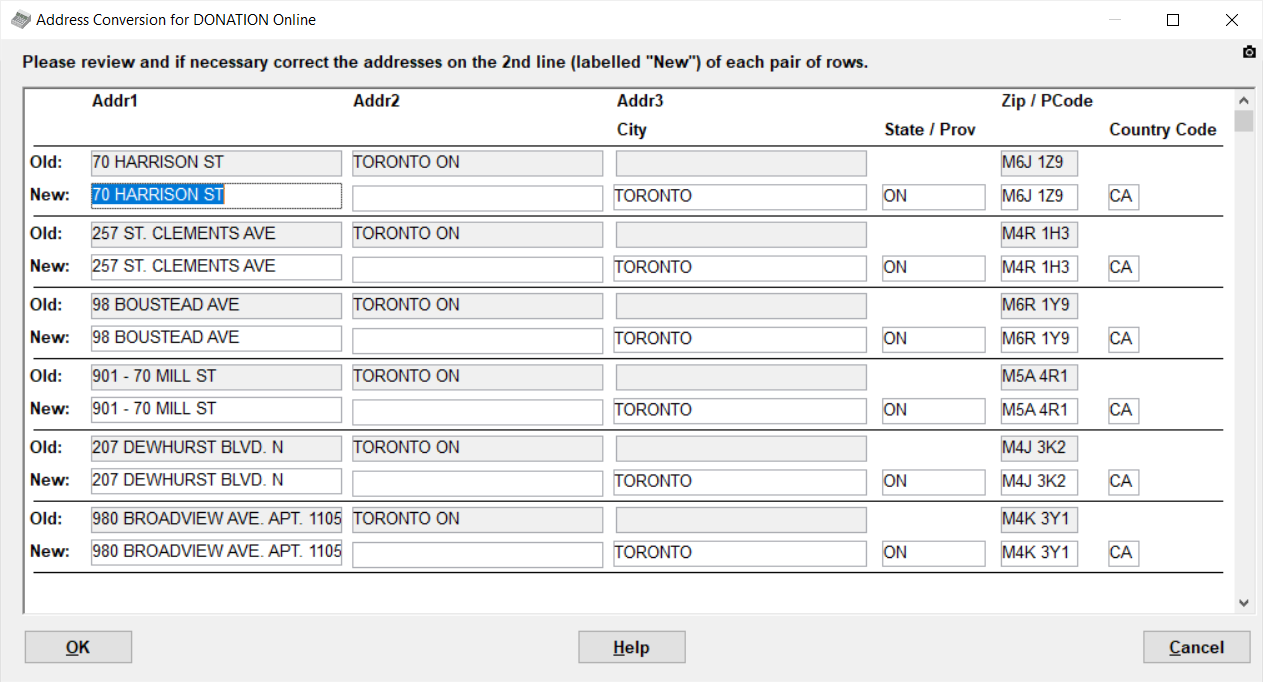
You can resize this window vertically (by dragging on the top or bottom edge) to see more addresses.
In each two-line section, one donor's address is shown, with the current address on the top line (which is not editable) and the converted address on the 2nd line. For longer field values, you may have to click into them and use the right arrow or End key to see the rest - that can even be done on the non-editable fields in the 1st line.)
The idea is for you to review this for all donors, to watch out for places where our conversion processing, which ultimately has to do a certain amount of guesswork to split the fields appropriately, did not get the right answer. If you see such addresses, you can edit the fields on the 2nd row to fix things.
The Country field must contain the official two-letter ISO country code for the country. For the U.S.A. that is "US", and for Canada it is "CA". You can see a complete list at https://countrycode.org/. While DONATION Online is currently only for use by organizations in the U.S.A. and Canada, your donors may still be in other countries!
If you click Cancel on this window, the entire migration process will be cancelled. You might want to do that if you see a large number of problems and would prefer to fix them in DONATION's main window before trying again. Be sure to fix them in the latest year of data in your database.
If you click OK, the main migration process will start. It will display panels (some of which may flash rather quickly) showing the progress it is making. Obviously, the more data you have, the longer this will take, so for users with thousands of donors, donations, and/or receipts, it could take a few minutes. The speed will also depend on your Internet speed.
Assuming the process finishes successfully, you will then be given an option to be taken to the application (at https://app.software4nonprofits.com) to log in using the Login Credentials you supplied in the first window above. Once you log in, you will want to explore the program to see how your data appears in it. If anything appears incorrect in your migrated data, please contact us for assistance.
Multiple Migrations
In some cases you may want to do the migration again, for instance if your first migration was just to check it out, and you want to finish some work (such as a year-end) in your DONATION Classic before really doing the migration and switching to DONATION Online. Another possibility would be if you did the migration and then discovered some feature that was not yet implemented in DONATION Online that is crucial to your operation, and wanted to wait until we inform you that the feature is now available.
On a 2nd or further migration, the User Login Information fields you filled in, in the migration window, are not editable (and the Password is not redisplayed, for privacy reasons!) because the initial login cannot be changed. Once you are logged in to DONATION Online you can add and change users.
There is a limit to the number of migrations that are allowed, because there is an actual cost to us for each migration, in terms of paid online database usage. Currently that limit is 5 times. If you exceed that, you will receive a message early in the process indicating an error in the process. If you need more tries, you can contact support (explaining why you need to do it again) and we can allow another use.
Important: Each successive migration completely replaces what is in DONATION Online with the data from the years you choose to migrate from your DONATION Classic.
Migrating Back
We hope you will love DONATION Online, but just in case you don't, and you have already entered a significant amount of data in it that is not in your DONATION Classic, you can migrate back.
This topic was last edited on Feb 19, 2025