In the OnDemand Version of DONATION, users have their own logins and passwords. The following page does not apply to it, except for the Receipt Password explained below, which can still be set up. (In the OnDemand version, passwords and permissions are administered in two places - see OnDemand User Management for details.)
For all other versions of DONATION, the following page explains their password capabilities and options.
You can optionally set up a password for entry to your program by using Maintenance ⇒ Change Password ⇒ Program Entry Password. (If you started by restoring a backup, any passwords that had been previously set up will already be present.) That brings up a window such as the following:
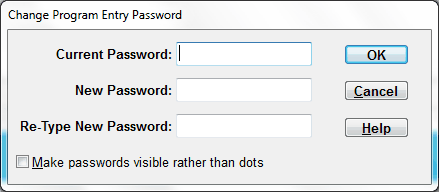
The first time you use this menu option (or any of the password setup windows), you need to leave the Current Password field empty, since there is no Current Password. If you have set up a Program Entry Password, you have to enter it (or one of the other passwords mentioned below, if they are set up) on the password window every time the program starts up. It will be displayed as dots as you type it in. If you want to see it as you type it in, you can check the "Make passwords visible rather than dots" checkbox. If you do specify a password, don't forget it! If you do forget it, contact us and we will assist you.
Other Passwords You Can Set Up
| Limited User Password: | You can set up a password for program entry for more limited users who cannot see all donor or donation details, with Maintenance ⇒ Change Password ⇒ Limited User Password. For details on the use of this password, see Using a Limited User Password. |
| Read Only Password: | You can set up a password for program entry for users who can view data and reports, and create letters etc., but not change any data, generate receipts (other than sample ones) etc. You do that with Maintenance ⇒ Change Password ⇒ Read Only Password. When the program is entered with that password, all menu options, buttons etc. that are allow changing data in the program are either removed or disabled. |
| Donors Only Password: | You can set up a password for program entry for users who can view and edit the donor information, but cannot see or change any financial information, including receipts. You do that with Maintenance ⇒ Change Password ⇒ Donors Only Password. For details on the use of this password, see Using a Donors Only Password. |
When you are changing the Limited User, Read Only or Donors Only passwords, for the Current Password field in the window above, you can either fill in the current password of that specific type, or the current Program Entry password. Either one will allow you to save a change.
| Receipt Password: | You can set up a password for generating receipts with Maintenance ⇒ Change Password ⇒ Receipt Password. This can be used to restrict the generation of the receipts to someone that has this password. Entering the program with this password is like entering with the main Program Entry Password, except that when this password has been set up, users who enter with the main Program Entry Password cannot create, reprint or delete receipts (except for sample receipts) in the program, unless they subsequently enter it when using a Receipt menu option that prompts for it. For users of the OnDemand Version, you cannot enter the program with this password, if it has been set up - you enter it when using a Receipt menu option that prompts for it |
Of course, all of the above passwords need to be different from each other!
Internet Backup
| Encryption Password: | Finally, you can change a previously-used password for the encryption of Internet backups (including those made with the Cloud Storage service) with Maintenance ⇒ Change Password ⇒ Internet Backup Encryption Password. These passwords have to be fairly strong - see Passwords for Email and Internet Backups for details. |
| Email Backup Password: | If you use email backups, another password can be specified to encrypt the database backups you are sending by email, and to decrypt them when you restore those backups. It is prompted for each time you make such backups, or restore them. |
If you set up multiple databases for multiple organizations, any passwords that you set up are specific to each database.
If you lose or forget a password, please contact us for assistance. We can help you reset Program Entry or Receipt Passwords, which will then also let you reset Limited User, Read Only or Donors Only passwords. For your security, however, there is no way to recover lost Internet Backup or Email Backup passwords, but you can reset them when you make your next backup.
This topic was last edited on Dec 4, 2024