If you have a problem printing a batch of receipts, and you have already exited the window displaying them, or you need copies of previously printed receipts for any other reason, you can reprint them with the Receipt ⇒ Reprint Range menu option. That brings up the following window:
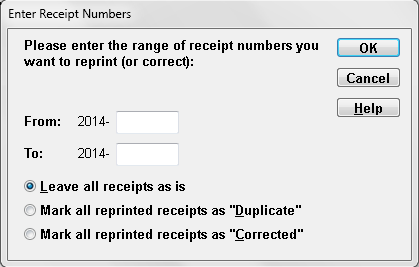
This option prompts you for the starting and ending receipt numbers that you want to reprint, and then recreates them and gives you an option to print them again. (Being able to specify the receipt numbers is very helpful if some of your receipts printed before, but others didn't.) If you aren't sure which receipts you want to reprint, you can view a report on all generated receipts this year with Reports ⇒ Receipt ⇒ All Receipts.
The Reprint Range menu option can also be used to reprint just a single receipt, that you need for some reason.
The radio button for Leave all receipts as is should only be used if you have not already sent the original receipts to the donors.
The radio buttons for Mark all reprinted receipts as "Duplicate" (which may instead say "Replacement") or Mark all reprinted receipts as "Corrected" should always be used if you have already sent the original receipts to the donors. In that case, if you need to resend all of them for some reason, they need to be marked either "Duplicate" (or "Replacement") or "Corrected". That way the donors know they are replacing the original version. This will handle corrections to things like the receipt format, or donors' addresses. This menu option will also always correct totals if a donation that was previously included in a receipt has been deleted. If newly added donations need to be included in the receipts, however, please read and use the Help on Generating Duplicate or Corrected Receipts for options to do this one receipt at a time.
Please also see Replacement or Correction Receipts for Canada for more details of exactly what this does for Canada. (It creates a new receipt with a new number, and a reference back to the old receipt number it is replacing, whenever the new receipt is a replacement or correction.)
If you have set a Receipt Password, entering it is required to use this window. You can do that by entering it when the program starts up (if you have also set a Program Entry password), or when you do the menu option that requires it.
Gift in Kind Receipts and Receipts with Advantage for Canada
Canadian users have distinct receipt formats for regular and Gift in Kind receipts. Regular receipts can be reprinted with Receipt ⇒ Reprint Range, while Gift in Kind receipts can be reprinted with Receipt ⇒ Gift in Kind ⇒ Reprint Range.
If you enter numbers of receipts in the range of one of those two menu options that are of the wrong type (for instance, Gift in Kind receipt numbers when you use Receipt ⇒ Reprint Range) you will receive a warning message explaining what will happen. Specifically, if the entire selected range was receipts of the wrong type for your selected menu option, it won't reprint anything, and if only some of them were of the wrong type, it will only reprint the ones of the right type.
As with Receipt ⇒ All Donors, if you have cash or Gift in Kind donations with advantage (split receipting), and also ones without advantage, you will have to run the appropriate Reprint Range menu option twice to reprint the receipts for donations with and without advantage.
This topic was last edited on Mar 23, 2023