Starting in Release 5.06 of DONATION, the program automatically records many communications with your donors, such as sending them receipts or mail-merge letters . It also allows you to manually record other communications (such as phone calls or personal visits) and allows you to both maintain and report on such communications.
Viewing and editing recorded communications is also not available to users logging in to other versions with a Donor Only or Limited User password or permissions.
This page covers the following aspects of these features:
•Automatic Recording of Communications
•Manual Recording and Editing of Communications
•Viewing Reports on Communications
Why Record Communications?
There are two main reasons this feature was introduced: to solve a problem that can occur when emailing receipts to all donors, and to help organizations that use DONATION who do fundraising to track their communications.
The problem that can occur when emailing a group of receipts is that, in unusual circumstances, it can stop in the middle of emailing them with an error. You may not be able to be sure where it stopped from the messaging (or may have failed to record that from the messaging), so you may not know where to restart it (with the Receipt ⇒ Reprint Range menu option).
In that unusual case when the emailing stopped in the middle, you could go to the Communications report, see which ones were just successfully emailed, and from there (and possibly also the Reports ⇒ Receipt ⇒ All Receipts report) determine which ones you need to redisplay with Receipt ⇒ Reprint Range, and then restart the emailing.
The second main use is for organizations doing fundraising, to track all communications with donors, whether automatic or manual, be able to review those records of communications and add comments, and use that to help determine what else they want to do.
Automatic Recording of Communications
DONATION automatically records all of the following communications you can do with donors:
•Printing, emailing, or saving receipts to PDF files. (Sample receipts are not recorded.)
•Printing, emailing or saving statement reports to PDF files.
•Printing, emailing or saving mail-merge letters to PDF files, with Letters ⇒ One Letter or Letters ⇒ Mass Mailing.
•Directly emailing to donors with Letters ⇒ Email Donors.
In all of those cases above, communications are not recorded if you email the receipts, statements, letters, etc. only to yourself, having set the relevant option for emailing receipts only to yourself.
If you generate duplication or corrected receipts, the communications that are recorded include the status of the receipt.
Further automatically recorded communications are:
•Directly emailing a single donor by right-clicking on their email address and picking Send Email from the popup menu, or equivalently using the File ⇒ Send Email menu option.
•Deleting previously-generated receipts with the Receipt ⇒ Delete Range menu option. (While this is not a communication itself, it will clarify what has happened with the receipts of any donor that had their receipt deleted, avoiding misleading information showing if you review the communications with them.)
Manual Recording and Editing of Communications
You can view the currently selected donor's previously recorded communications, edit them, and record manual communications, with the Maintenance ⇒ Current Donor Communications menu option. That will bring up a window such as the following:
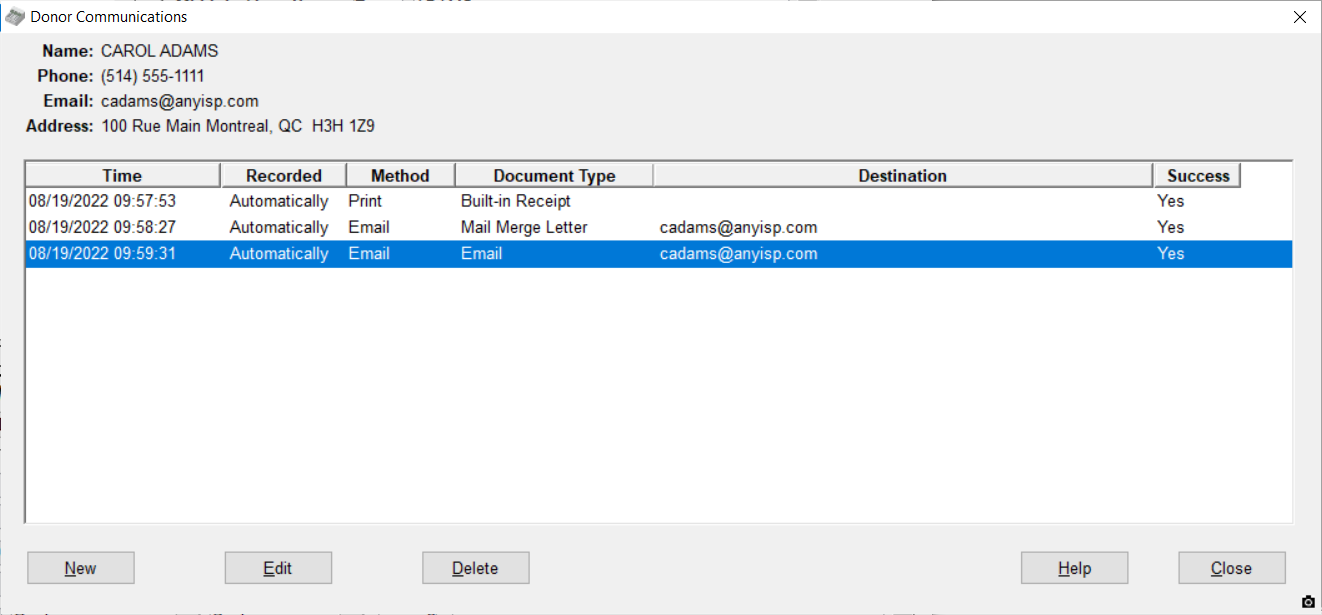
This sample shows three automatically recorded communications - a printed receipt, an emailed mail-merge letter, and a directly-sent email.
The New button brings up the following window to allow you to enter a communication manually:
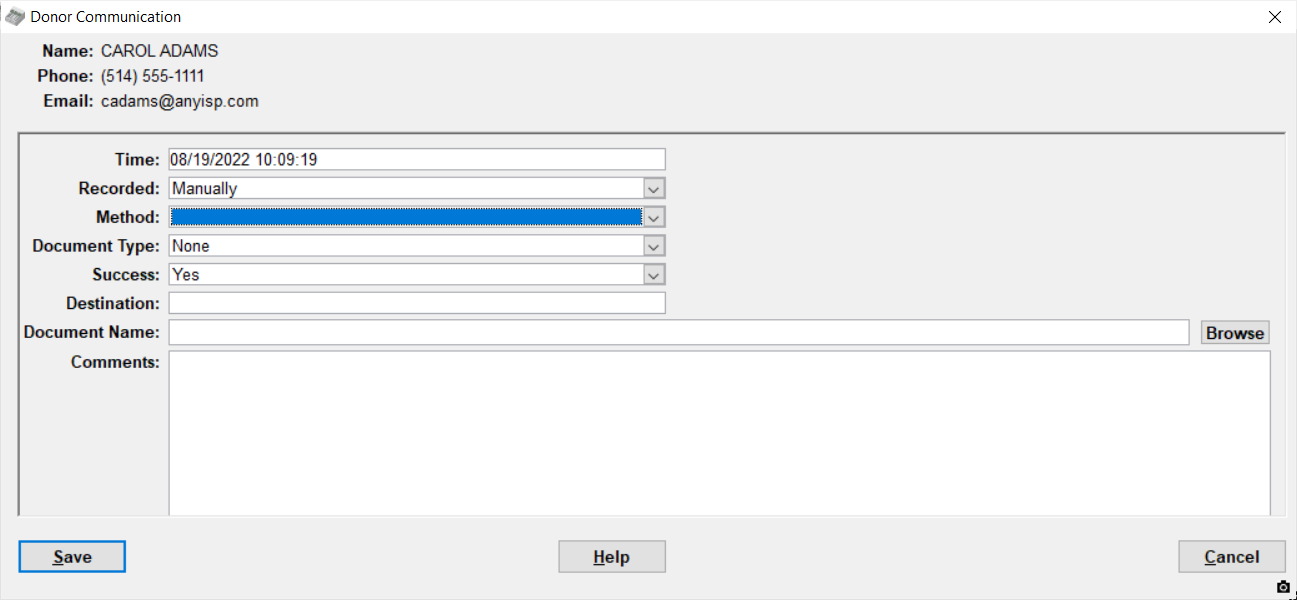
Most commonly you would use this for manually recording phone calls or visits.
The Edit button in the first window above brings up the same details window, filled in with the details from the currently-selected row in that first window listing the communications. For Automatically recorded communications, the only field you can edit is the Comments. For Manually recorded communications, you can edit all fields.
The Delete button in the first window above allows you to delete a record of a communication, after confirming that you want to do so. You can only delete manually-entered communications records.
Viewing Reports on Communications
You can see a report on one or all donors' communications with Reports ⇒ Donor ⇒ Recorded Communications. That prompts for whether to report on All Donors or just the Current Donor, and for a range of dates of communications to include. The report includes all communications fields except for the Comments field. If you need to see the Comments field for specific donor communications, select that donor on the main window, use Maintenance ⇒ Current Donor Communications, select the relevant communications row, and click Edit.
This topic was last edited on Feb 17, 2023